In the following step, you will learn how to make Triangle patterns in Adobe Photoshop.
How do you make new documents for patterns?
For creating a document hit on the File menu then select new, where width is 1200 and height is 800 pixels, Resolution is 72 pixels, the color mode is RGB, and the background content is transparent then click ok.
How do you create the very first Triangle shape?
1. At first pick the polygon tool from the rectangle tool, now click on the canvas and enter 300 pixels width and height value, and here the number of sides will be 3 then click ok.
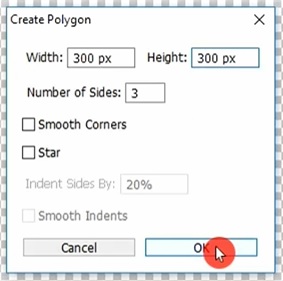
2. Now set the stroke color of the triangle, Navy Blue, and the stroke width will be 10 pt. Now press Ctrl+ T on your keyboard and put the angle value of the triangle it will be<-90°, and click on the check option.
Also read: https://texhype.com/how-to-create-mermaid-scale-pattern-in-adobe-photoshop/
3. Through the move tool move the triangle shape on one side of the canvas and set the ruler guide in the middle of the triangle shape.
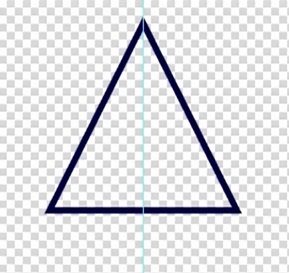
4. Now go to the layer panel and duplicate the layer after duplicating the layer, press Ctrl+ T and decrease the triangle size. After that change the stroke color of the triangle it will be yellow and the stroke width will be 9 pt. Now select the eraser tool and click on the brush preset picker option here select hard round brush and set the eraser size it’s 125px.
5. Now again go to the layer panel and select the very first layer, then right-click on the layer and rasterize it. Now click on the base of the triangle to erase the middle portion of the base.
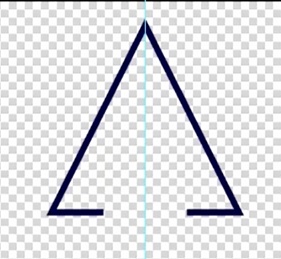
6. Now select the second layer and move the triangle to the middle of the other one where bases are erased.
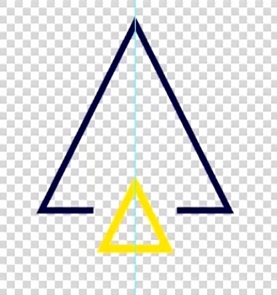
7. After that select both layers and merge them. Now press Ctrl+ J to duplicate the layer. Now through the move tool move the duplicated shape to the bottom of the first shape.
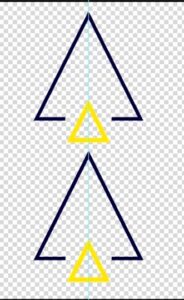
8. Now again select both layers and duplicate them. Then press Ctrl+ T and set the angle value it is 180° then press enter. Then place the shape on the side of the other two shapes.
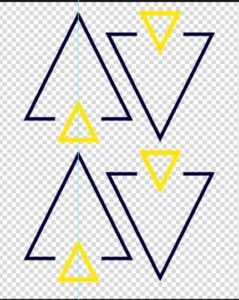
9. Again duplicate the first two layers and place the duplicated shape to the side of the second two layers.

10. Now set the ruler guide to the horizontal top portion of the shape and the lower portion of the shape. And set it vertically to the middle portion of the right side of the shape.
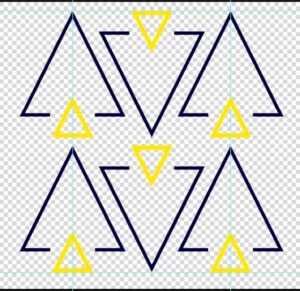
11. Now select the rectangular marquee tool and select the guided area.
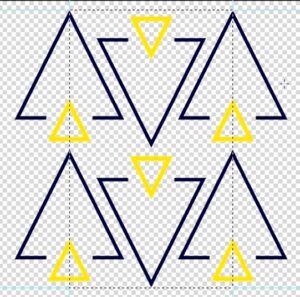
12. Now select the edit menu and hit on the define pattern, give a pattern name that you want, and save it.
13. Now again create a new document where the width and height will be 1200/800 pixels, the resolution is 72, the color mode will be RGB, and the background content is white then click ok.
14. Now go to the layer panel open the layer lock and click on the create new fill and adjustment layer option, from here select pattern.
Now in the pattern fill window click the drop-down menu to select the pattern and select the one which you recently saved. And set the scale it’s 40% and click ok.
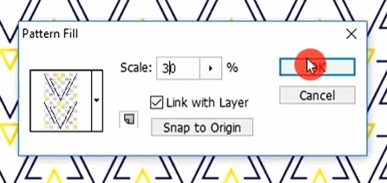
Now the pattern is complete.

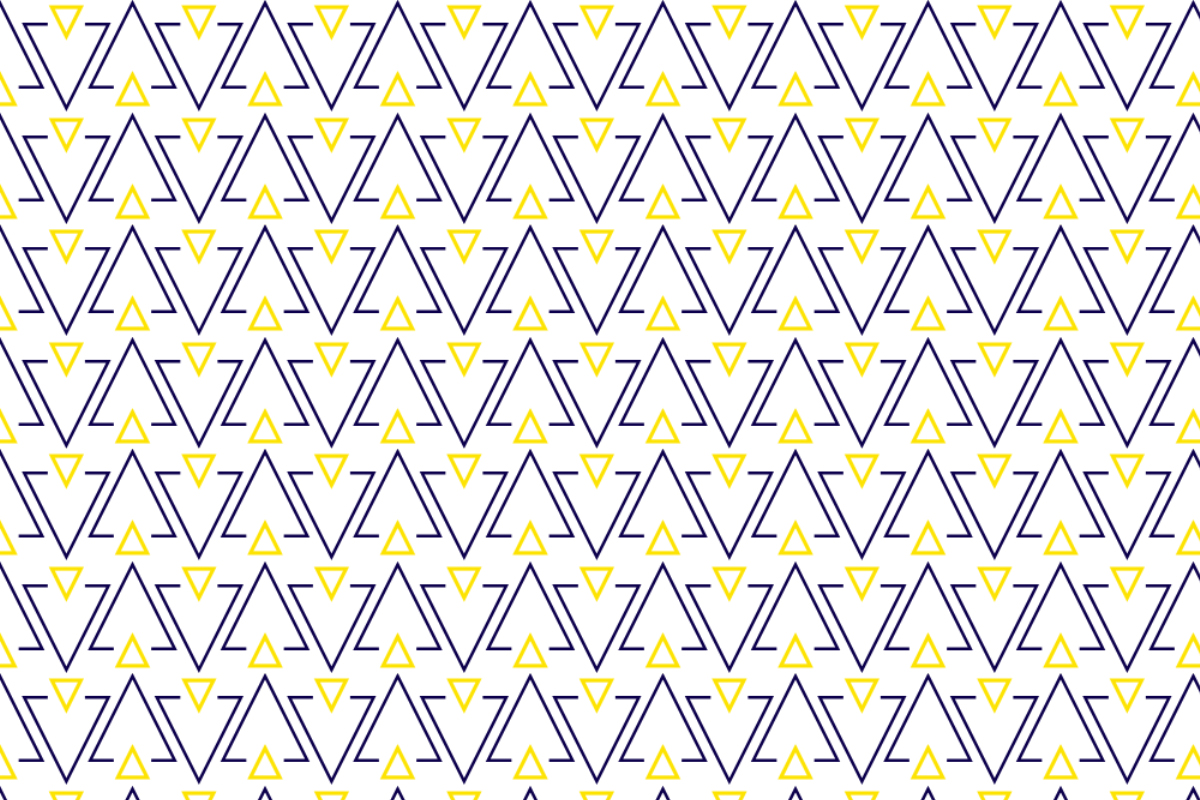
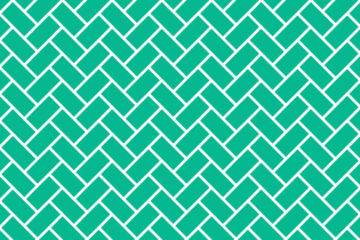


[…] Also read: https://texhype.com/how-to-make-triangle-patterns-in-adobe-photoshop/ […]