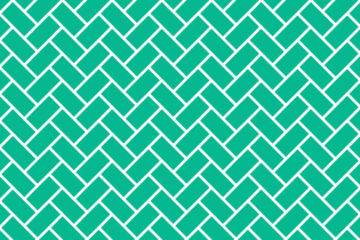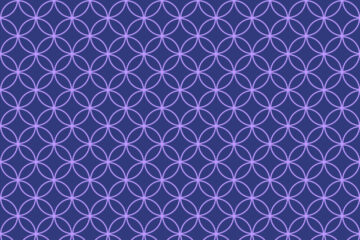Here I will teach you how to create Japanese wave patterns in Photoshop which is important for graphic designing and textile design. So, let’s start.
How to make a new document?
First, create a new document, To create a document go to the file menu and then create new, where the width is 1200 and height is 1200 pixels, Resolution is 72 pixels, the color mode -is RGB, and the background content will be transparent then click ok.
How do you make seamless basket weave pattern in Photoshop?
1. Go to the rectangle tool, create a rectangle on your canvas, now Set the fill color it is white and stroke the color will be Navy Blue, and here stroke width is 5pt.
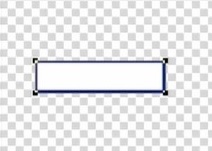
2. Now go to the layer panel and then duplicate the layer 2 times, here select the top layer and press Ctrl+ T then set the angle value it will be <90°, Now through the move tool move the shape and place it horizontally side to your first shape.
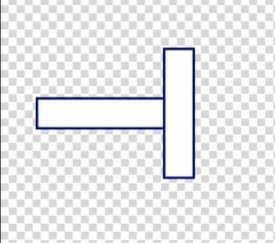
Now select your second layer then move the shape to the side of the vertically placed shape.
Also read: https://texhype.com/how-to-create-checked-pattern-in-adobe-photoshop/
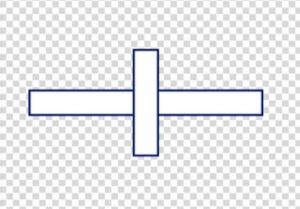
Then select all layers then right click on it and click merge visible.
3. Select the layer and press Ctrl+ T, then set the angle value it will be <45°.
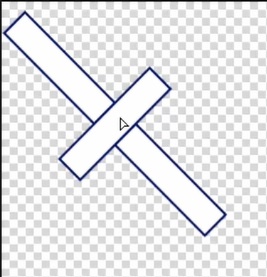
Now duplicate your layer and select your duplicated layer then select the eraser tool and erase the top portion of the shape.
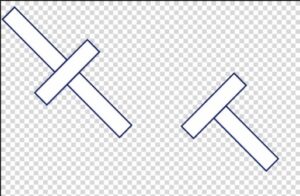
Now go to the layer panel and off your indicates layer visibility in the same layer.
4. After that select your main layer and duplicate it 2 times. Now select one by one layer and arrange your shape properly ( which is shown in the image) for the seamless repeated pattern.
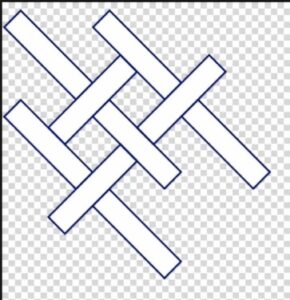
Go to the first layer and on your layer visibility indicator. After that place your shape in the proper place.
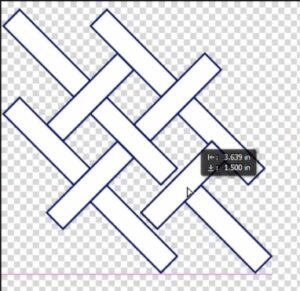

5. After that Mark your repeated pattern area through the ruler guide it will be vertically and horizontally.
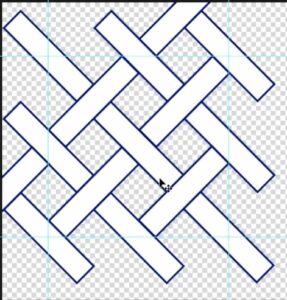
Now go to the rectangular marquee tool and select your repeated pattern area.
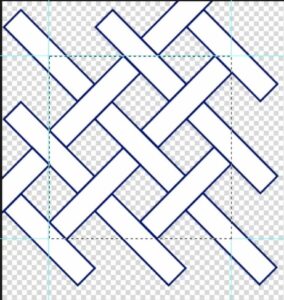
6. After selecting the pattern area, go to the edit menu, Then select Define Pattern. Here give a name for the pattern and save it.
7. After that Open a new document, Here width and height are 1200/800 pixels, The color mode will be RGB, and the background contents will be white, now Ok.
8. Go to the layer panel then unlock the layer, Then go to the new fill and adjustment option, here select pattern, after selecting pattern, click the drop-down menu in the pattern window, and select the pattern that you recently saved. Now set the pattern scale it’s 40%. Then click ok.
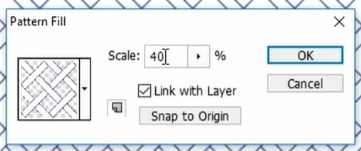
9. Now Select the background layer and choose a color for the background and apply it.
Now the pattern is Complete