In the following step, you will learn how to make Geometric Patterns in Adobe Photoshop.
How do you make a new document for patterns?
For creating a document go to the file menu then select new, where width is 400 and height 400 pixels, Resolution -72 pixels, color mode -is RGB, and the background content will be transparent then Press ok>
How do you create the very first geometric form?
1. First, select the rectangle tool and click on the canvas, here width, and height is 100/100 pixels then press ok. After that set stroke color will be Navy Blue. And the stroke width will be 5 pixels. Then press Ctrl+ T and set the angle value it will be <45°. Now press Ctrl+ T and decrease the shape from 100% to 77%. Now move the form to the middle of the canvas.
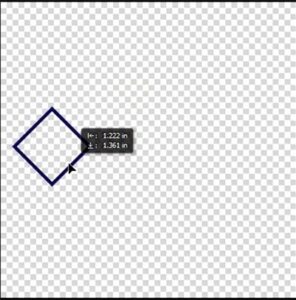
2. Go to the layer panel and press Ctrl+ J (3 times) to duplicate the layer. Now select one by one layer and Place them side by side. Now again press Ctrl+ J (6 times), select one by one layer, and place them side by side. After that, select all layers, right-click on it, and select merge visible.
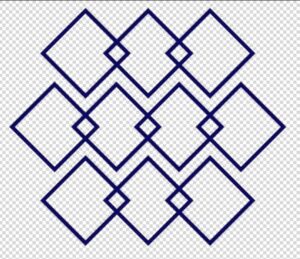
3. Again go to the rectangle tool select rectangle then click on the canvas now set the width and height it will be 100/100 pixels, now set the fill and stroke color it will be Navy Blue after that press Ctrl+ T and decrease the size. Here set angle value will be <45°. Now move it in the middle of the first rhombus form through the move tool. Now duplicate the layer the 9th time and place it in the middle of every rhombus form. After that select all layers and merge them.
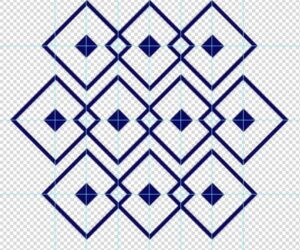
4. Set the ruler guides horizontally and vertically in the middle of the shape. Now select the rectangular marquee tool and select the guided area.
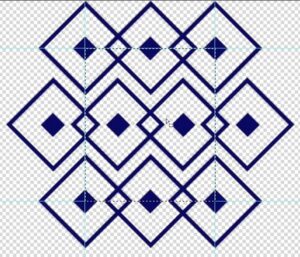
5. Now go to the edit menu and now select define pattern and save it.
Also read: https://texhype.com/how-do-you-make-batik-print-or-wax-print-in-photoshop/
6. After that Open a new document, Here width and height are -1200/800 pixels, the Color mode will be RGB, and the Background contents will be white, then press Ok.
7. Go to the layer panel then open the lock, Then go to the new fill and adjustment option, then select the pattern option After that click the drop-down menu and select the pattern which you recently saved. Now set the size it’s 50%, then press ok.
AND NOW IT’S COMPLETE

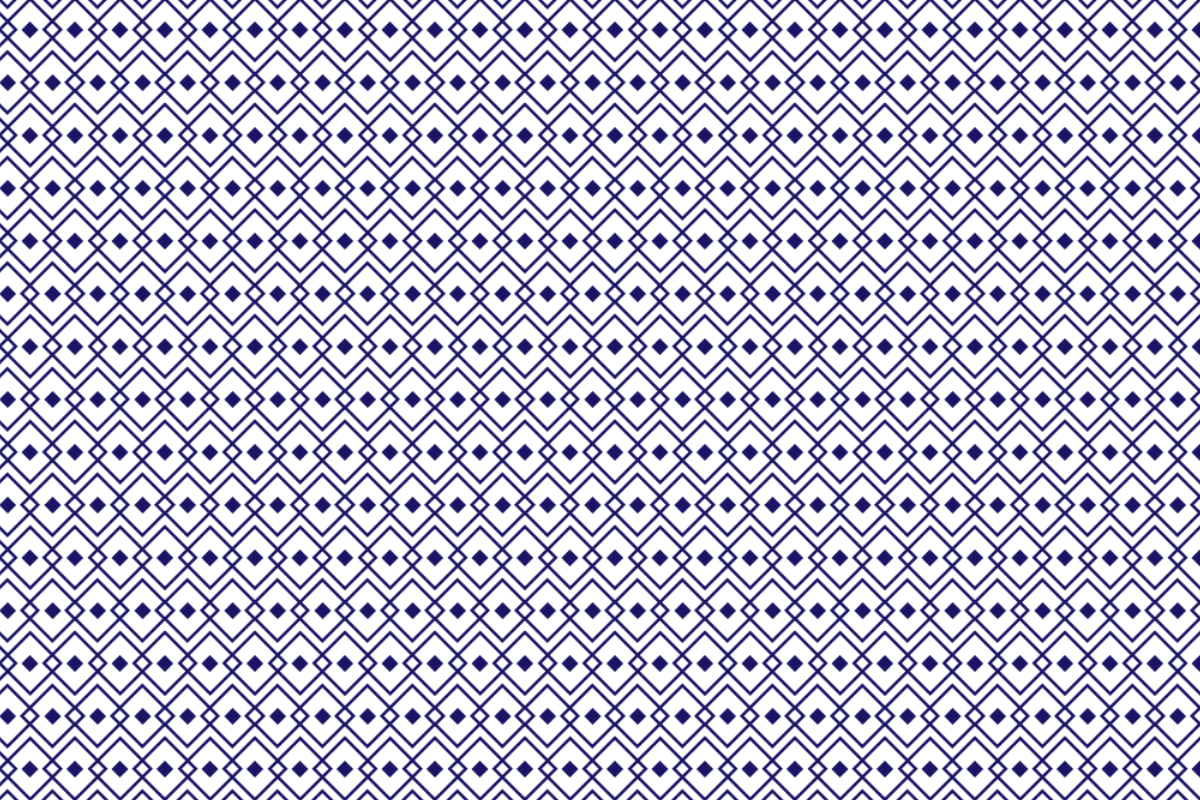

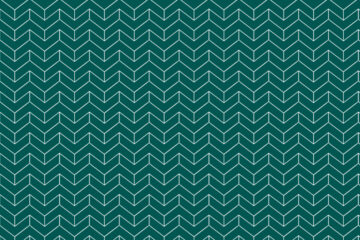
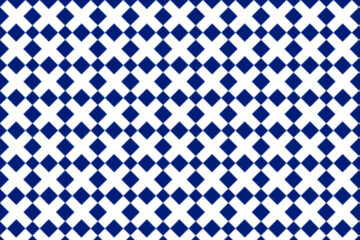
[…] Also read: https://texhype.com/how-to-create-rhombus-pattern-in-adobe-photoshop/ […]
полки книжные навеÑные купить липецк
[url=https://lipeckayamebel.ru/]http://www.lipeckayamebel.ru[/url]
ÑÐ¿Ð°Ð»ÑŒÐ½Ñ Ð±ÐµÐ»Ð°Ñ Ð³Ð»ÑÐ½Ñ†ÐµÐ²Ð°Ñ ÐºÑƒÐ¿Ð¸Ñ‚ÑŒ краÑнодар
[url=https://krasnodarskayamebel.ru/]http://www.krasnodarskayamebel.ru[/url]