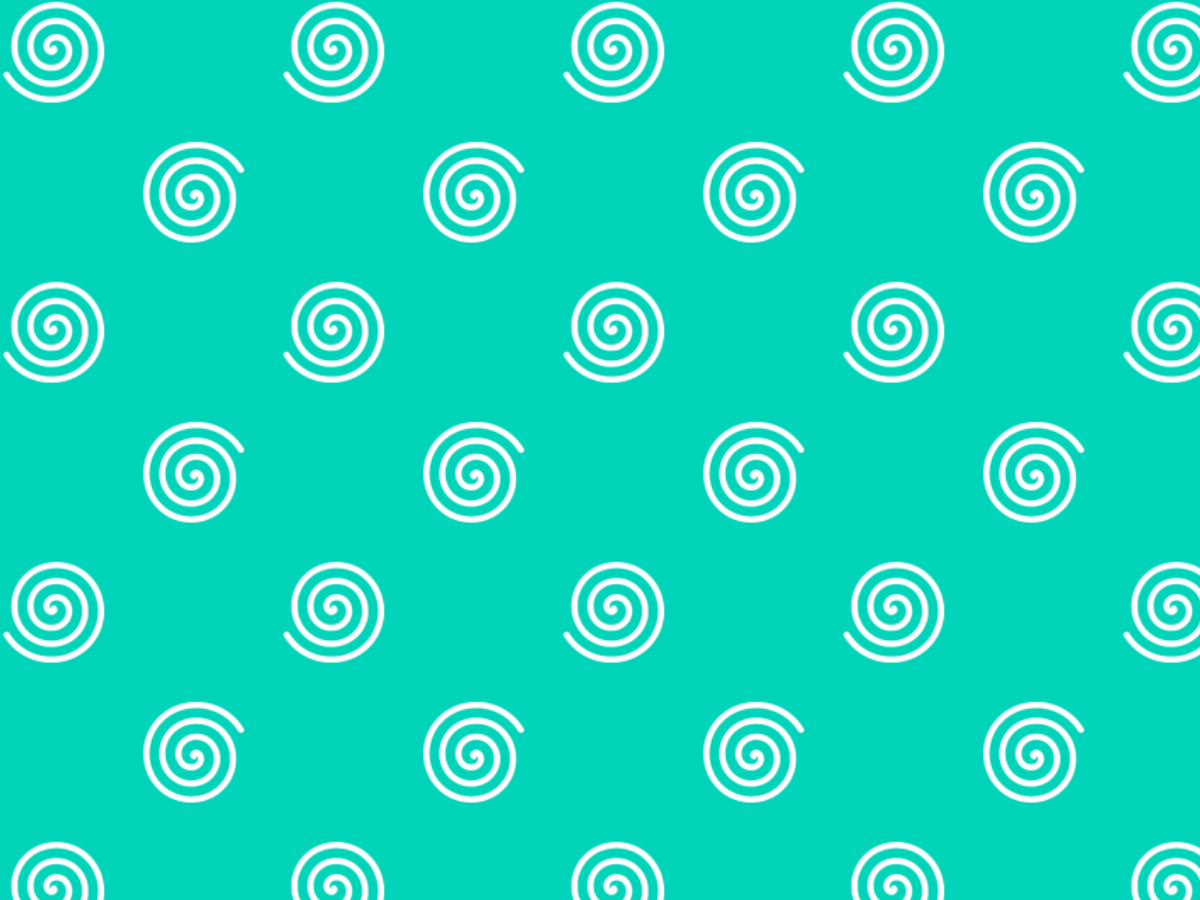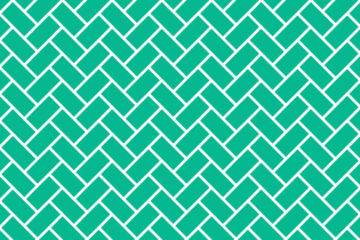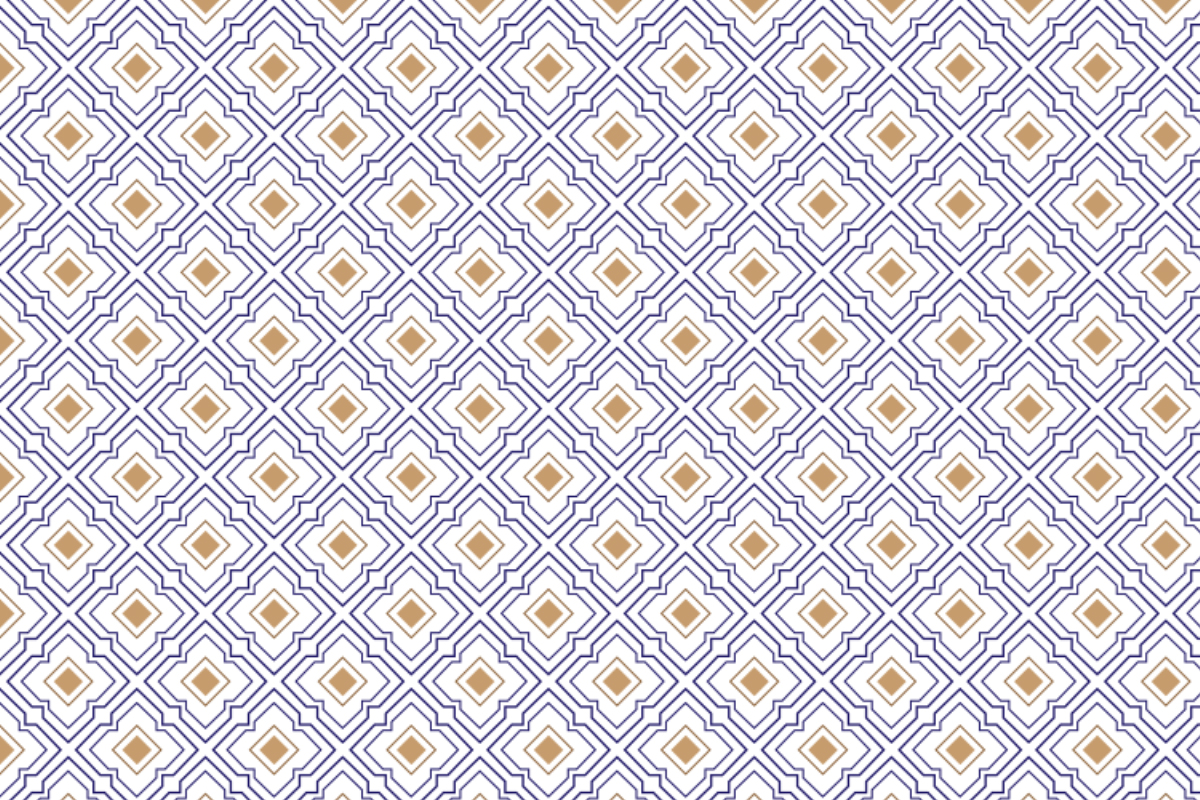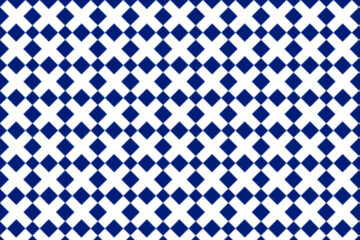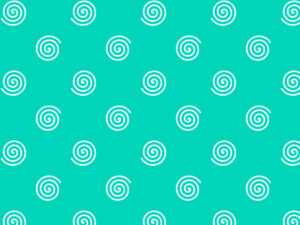
Follow the steps below to make Repeated spiral in Photoshop.
STEP-1
Download a spiral image-
Open Photoshop
File
Open
Select your image and open it-
Image menu-
Adjustment-
Level-
Set level-
Ok
Select magic wand tool-
Click on your image for remove white background-
Press Ctrl+ D for deselect –
STEP-2
File
New
Width and height -400/400 pixels
Resolution -72
Color mode- RGB
Background contents- white
Ok
STEP-3
Move your image on new canvas –
Press Ctrl+A and aline it-
Right click on your image layers –
Convert to smart object –
And duplicate it-
STEP-4
Filter –
Other –
Offset –
Horizontal -200 pixels
Vertical -200 pixels ( My canvas was 400/400 pixels, so offset will be half of that.)
Warp around –
Ok
STEP-5
Select your 1st image layers –
Press -Ctrl+ T
Set angle -180°
Ok
STEP-6
Edit –
Define pattern –
Save pattern –
STEP-7
Open a new document where background color is white –
Go to layer panel-
Open lock-
Go to new fill and adjustment option- pattern –
Click drop down menu and select your pattern-
Set size 70%-
Ok
STEP-8
Go to new fill and adjustment option- solid color –
Select a colour which you want –
Ok
STEP-9
Right click on the color fill 1 layer –
Create clipping mask.-
Select background layer – choose color for background and apply it.
DOWNLOAD IMAGE FROM HERE
https://drive.google.com/file/d/1ClRRFqxj_N4MIdbRh7ZYWJDJ9JtYiby6/view?usp=sharing