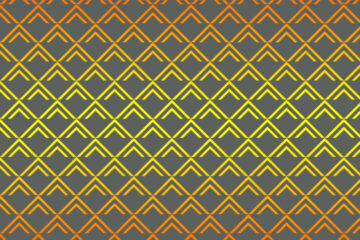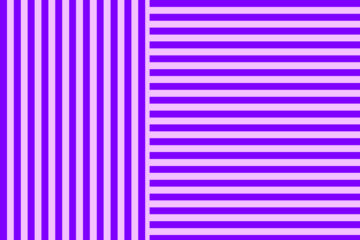In the following step, you will learn how to convert an image into a pattern in Adobe Photoshop. Here are the steps to make an image into a pattern in Adobe Photoshop, I will also leave the video below so you can have a better idea and see how I create an image into a pattern.
What is the step to convert an image into a Pattern?
1. First Open Photoshop then open the image which you want to convert into a pattern.
2. Then go to the view menu and select rulers for the visible ruler on the screen, set the ruler where the pattern can be repeated.

3. Select the pattern area through the rectangular marquee tool. Go to the edit menu here select Define Pattern and save the pattern.
Also read: https://texhype.com/how-to-create-polka-dots-patterns-in-adobe-illustrator/
4. After that create a new document where the width is 2000 and the height is 1500, Resolution is 72, the color mode is RGB and the background color will be white then click ok.
5. Then Go to the layer panel and unlock the layer, and now create a new layer, and click on the new fill and adjustment option which is available in the layer panel then click on the pattern option, in the pattern window click drop-down menu, and select the pattern which you saved. Set the pattern scale it’s 30%, now click Ok.
Now here the pattern is Complete