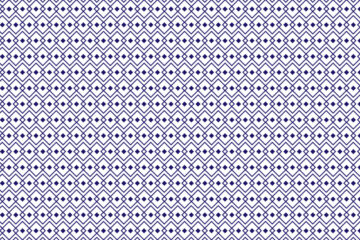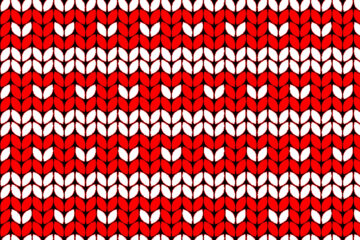In the following step, you will learn how to make Triangle patterns in Adobe Photoshop.
How do you make new documents for patterns?
For creating a document hit on the File menu then select new, where width is 1200 and height is 1200 pixels, Resolution is 72 pixels, the color mode is RGB, and the background content is transparent then click ok.
How do you create the very first Deltille grid shape?
1. First Select the rectangle tool from the toolbar then click on your canvas, where the width is 600 and height is 600 pixels then click ok. Here stroke color will be black and the width will be 50 pixels.
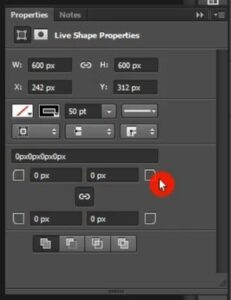
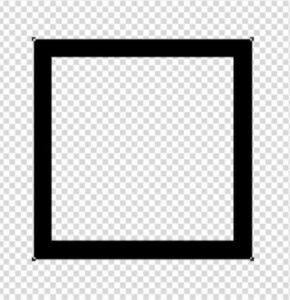
2. Now press Ctrl+ T and set the angle value it will be <45°, press Ctrl+ A and Align the shape in the middle of the canvas, then press Ctrl+ D to deselect the area.
Also read: https://texhype.com/how-to-create-mermaid-scale-pattern-in-adobe-photoshop/
3. In this step, set a ruler guide on the middle portion of the shape.
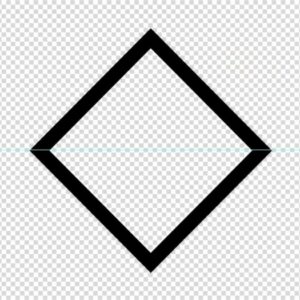
Now Go to the layer panel and right click on the layer and select convert to smart object. Then duplicate the layer, and move the duplicated layer vertically down.
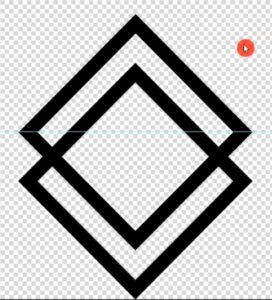
4. After that select both layers and rasterize them, now select the rectangular marquee tool and select the bottom area of your shape.
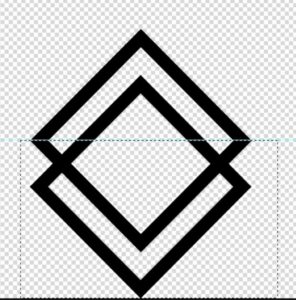
Now right-click on the selected area and select layer via the cut option. Then press the delete button on the keyboard. Now select your 2nd layer and do the same thing which is done for the 1st layer.
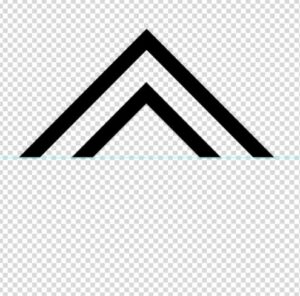
5. After that select both layers and merge them. Now press Ctrl+ J 2 times to duplicate the layer, now select one by one layer and move them vertically down to the main shape.
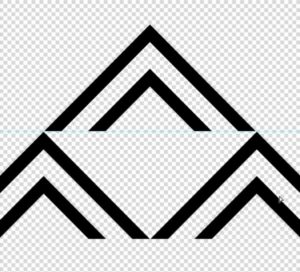
6. Now in this step, set a ruler guide in the middle of the shape.
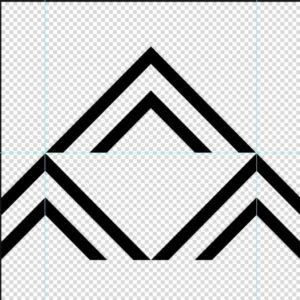
Then go to the rectangular marquee tool and select the guided area and now go to the image menu and crop it.
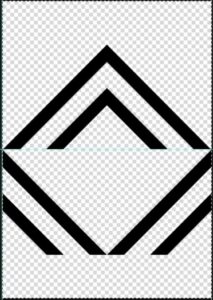
7. After that go to the edit menu, here select define Pattern and save it.
8. Now open a new document, here width, and height is 1200/900 pixels, the color mode will be RGB, the background contents will be white, then click Ok.
9. Go to the layer panel and unlock the layer, then go to the new fill and adjustment option in the layer panel, here select pattern, in the pattern window click the drop-down menu and select the pattern which you saved, set the pattern scale it’s 15%. Then click ok.
10. Now go to the new fill and adjustment option, then select gradient, and here select the Gradient color which you want, then click ok. Then Right click on the color fill 1 layer, and here select Create clipping Mask.
11. Now Select the background layer choose a color for the background and apply it through the paint bucket tool.
Now here our pattern is Complete