In the following step you will learn how to make a Star pattern in Adobe Photoshop which is very important for the Textile industry.
How do you make a new documents for your pattern?
For creating a document go to the file menu then select new, where width 600 and height 600 pixels, Resolution -72 pixels, color mode -RGB, and the background content will be transparent then Press ok>
How do you create the very first Star shape?
1. Go to the rectangle tool and create a rectangle on your canvas here rectangle width and height will be 200/200 pixels. After that set fill color mine is violet. Now set the ruler guide to the four sides of your rectangle shape.
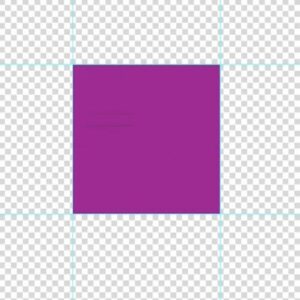
2. Now Go to the layer panel and off the indicated layer visibility. After that create a new layer and go to the rectangle tool and here select the polygon tool. Here width and height will be 100 pixels, the number of sides will be 4, the star option will check on, and indent sides by 60% then press ok.
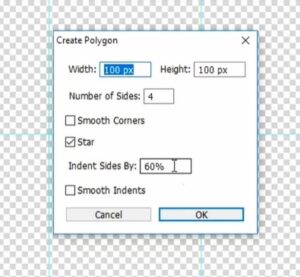
3. Now press Ctrl+ T and set the angle value it will be (-45). Through the move tool, move the Star shape in the middle of the top ruler guide. Now duplicate the star or polygon layer 3 times and select one by one layer and place it in the middle of the other 3 ruler guide line.
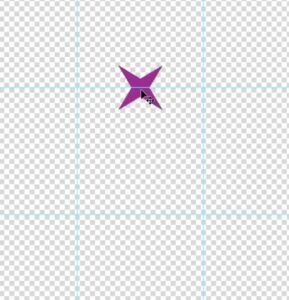
Also read: https://texhype.com/how-to-create-checked-pattern-in-adobe-photoshop/
4. Through the rectangular marquee tool select your guided area. Now go to the edit menu select define pattern and save it.
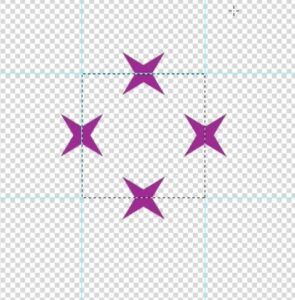
5. Now go to the file menu and create a new document. Here width and height will be 1200/800, resolution 72, the color mode will be RGB And background content is white. Then press ok.
6. In this last step go to the layer panel and open the layer lock, now go to new fill and adjustment option, here select pattern and in the pattern window, click on the drop-down menu and select your pattern, which you recently saved. Now set pattern size scale, mine is 40%, then click ok.
NOW THE PATTERN IS COMPLETE ❤️

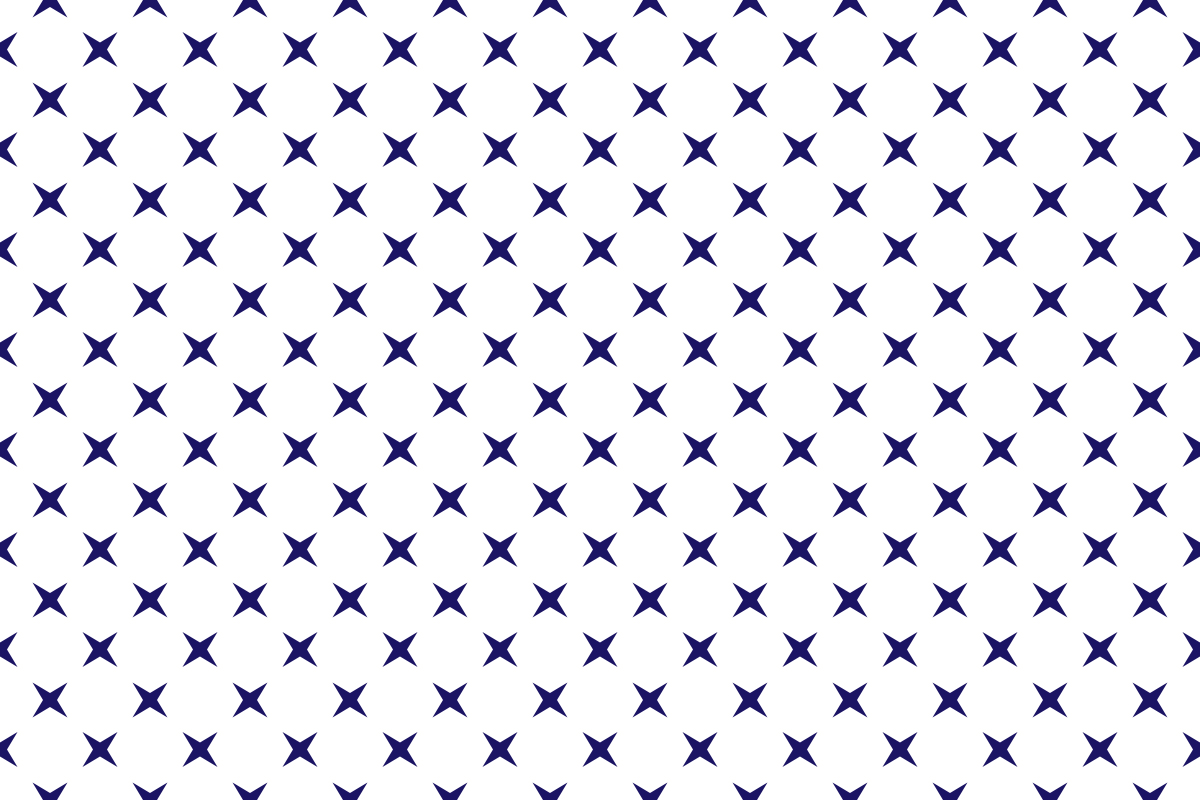
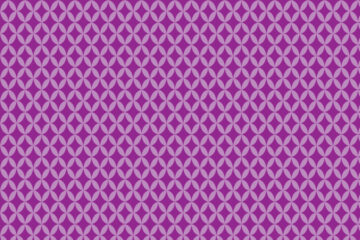
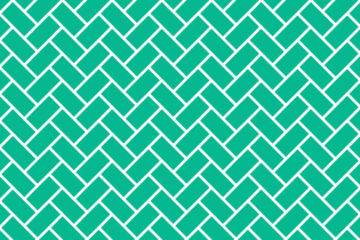
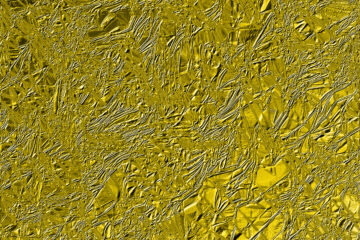
[…] Also read: https://texhype.com/how-do-you-create-star-pattern-in-adobe-photoshop/ […]