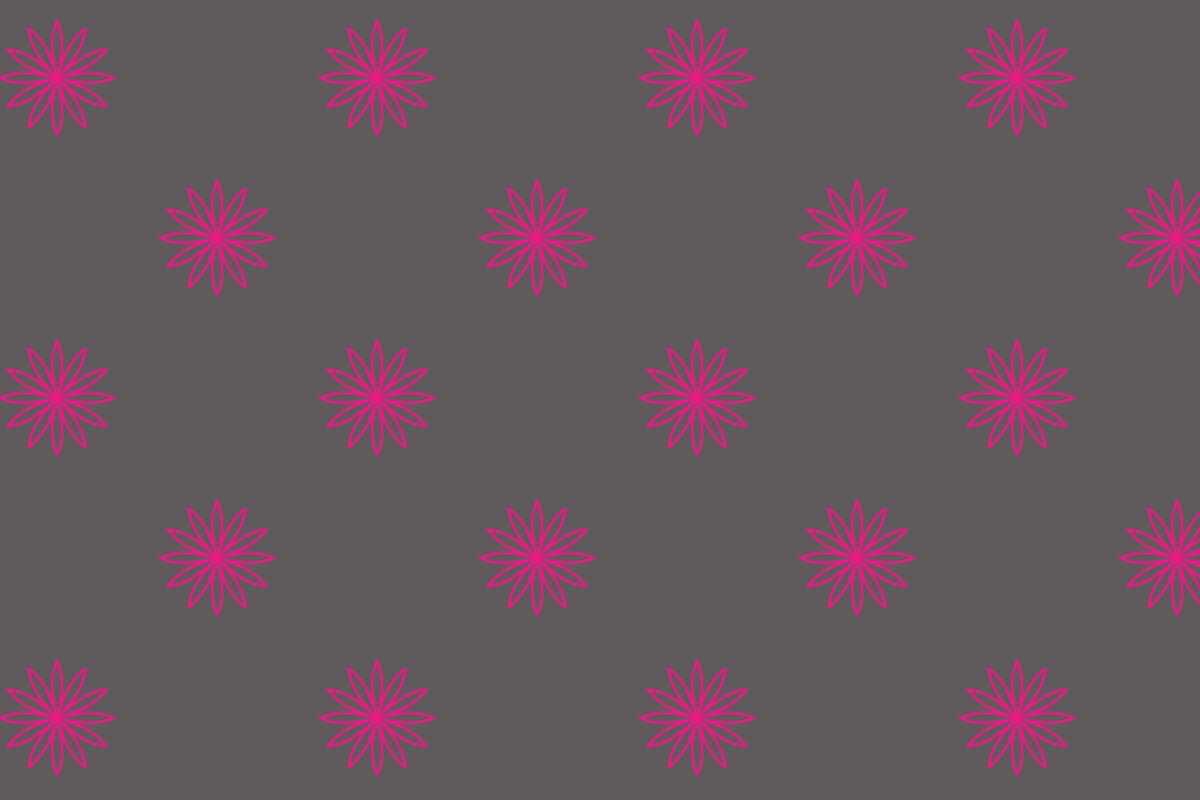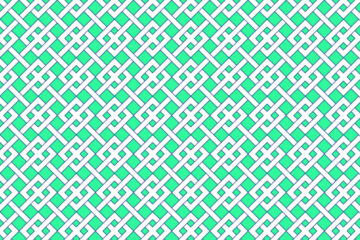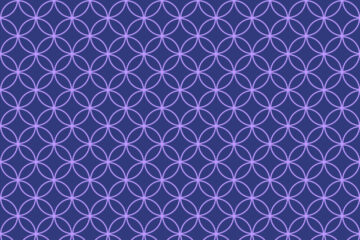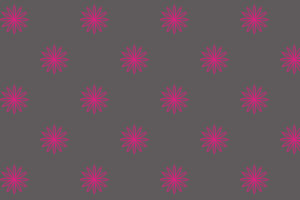
STEP-1
Open Photoshop
Create a new document go to file>
New>
Width and height will be -400/400 pixels
Set Resolution -72 pixels>
Color mode will be -RGB >
Background content is – Transparent>
Press Ok>
STEP-2
Then go to tool bar and select custom shape tool>
Choose flower 5 shape from custom shape>
STEP-3
After that click on your canvas press shift and drag for create flower>
STEP-4
Set stroke color>
It will be black>
And set shape stroke width that is 4 pixels>
STEP-5
Press Ctrl+ A and align your shape>
Then press Ctrl+ D for deselect area>
STEP-6
Go to layer panel and duplicate your layer>
STEP-7
After that go to filter menu>
Select other > offset>
STEP-8
Horizontal and vertical offset will be 200/200 pixels because our canvas size was 400/400 and the offset will half of that>
Press ok>
STEP-9
Then go to edit menu>
Select define pattern>
Then give a pattern name>
And save it>
STEP-10
Then go to file menu>
Create a new document here width will be 1200 pixels and height will be 800 pixels>
Resolution -72>
Color mode -RGB>
Background content will be white>
Press ok>
STEP-11
Go to layer panel> open lock>
Press create new fill and adjustment layer option>
Select pattern option>
Select your pattern from your pattern fill>
Set scale>
Press-ok>
STEP-12
Press create new fill and adjustment layer option>
Select solid color>
Choose a color>
Then right click on your color fill layer>
Then create clipping mask>
STEP-13
Click on your background layer and choose a color for your background>
Complete