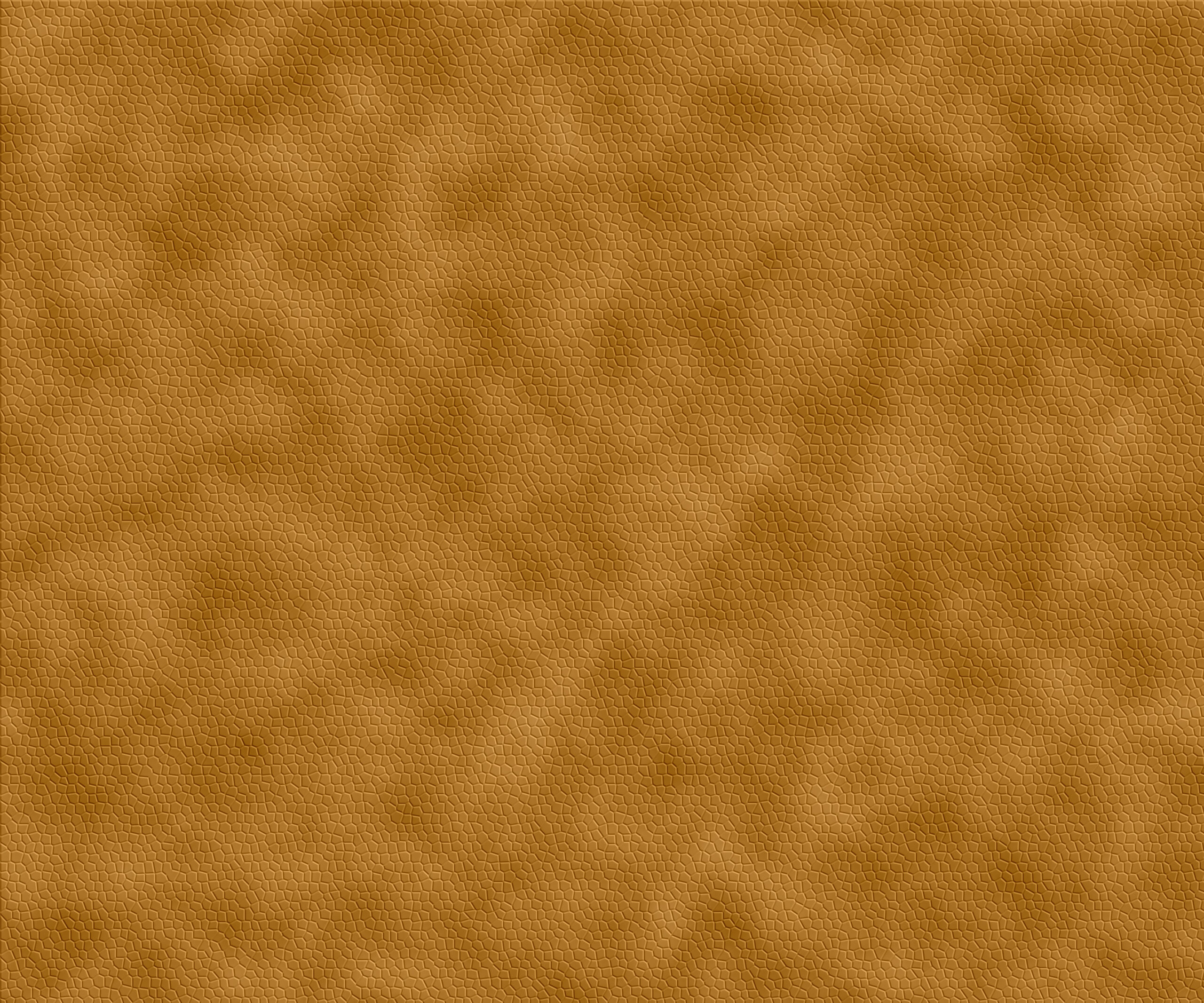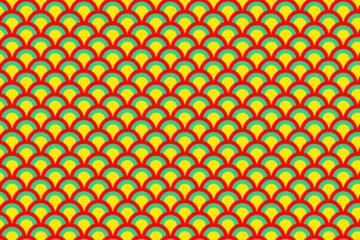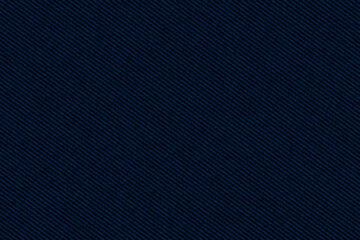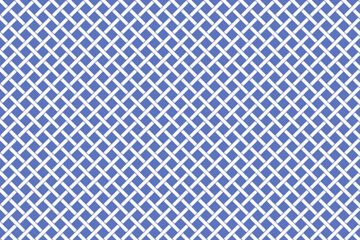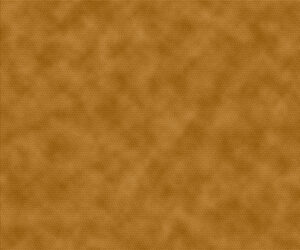
STEP-1
At first Open Photoshop then Create a new document, for creating a document go to file>
Then click on New>
Set Width and height that is -3000/2500 pixels
Set Resolution -72>
Color mode will be -RGB >
Background content is – white>
Press Ok>
STEP-2
Then set background and foreground color, Here foreground color will be black and background color will be white>
After that go to filter menu>
Then filter gallery>
Then click on Texture option>
Then select stained glass where cell size-10, border thickness -5 and light intensity -3>
Then press ok>
STEP-3
Then go to file menu and save it. Set file name and here save as type will Photoshop mode>
Then save it>
STEP-4
Go to file menu, create a new document>
Here width, height, resolution, color mode will same but background content will be transparent>
Press ok>
STEP-5
After that choose foreground color I have selected light shade of brown>
Press ok>
After that select background color, I have selected dark shade of brown>
Press ok>
STEP-6
Then go to filter menu>
Click on renders>
Then cloud>
Again go to filter menu>
Then click on filter gallery>
Then click on Texture>
After that click on Texturizer>
Then change texture mode it will canvas>
Then click on drop down menu besides texture mode and from here we will load our leather texture>
Here we will load that one Texture which I already saved in my desktop, select my leather texture and open it>
After that set scaling – 110%>
Then set relief -4>
Light – from top right>
Then Press ok>
Complete