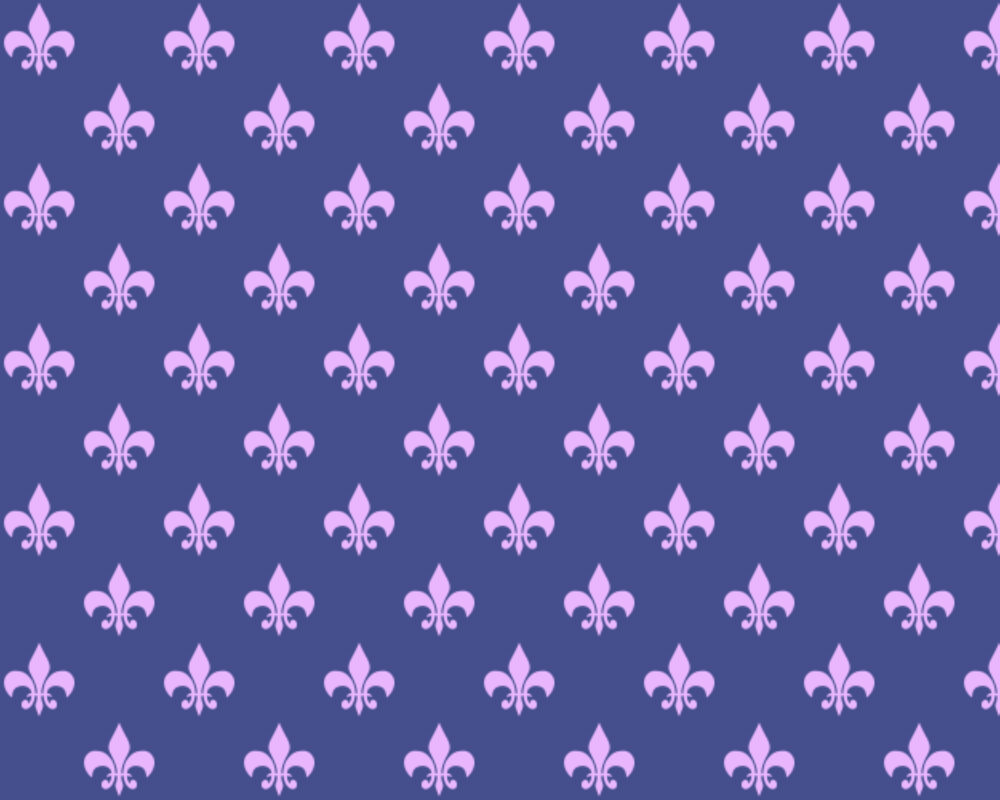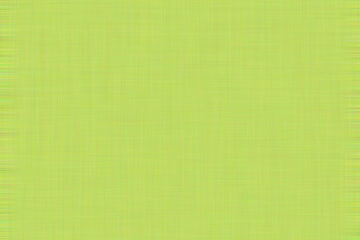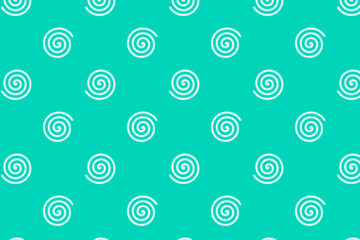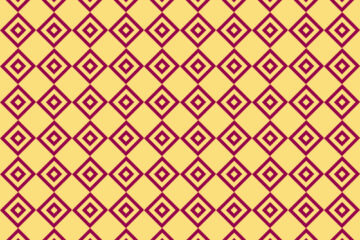In the following step, you will learn how to make Fleur Delis patterns in Adobe Photoshop.
How to create a document for the Pattern?
First, create a new document, To create a document go to the file menu then click on the new, where the width is 400 and the height is 400 pixels, the Resolution is 72 pixels, the color mode will be RGB, and the background content will be transparent, then click ok.
How do you create the very first Fleur Delis shape?
1. Go to the rectangle tool and select the custom shape tool, here select Fleur delis shape from the shape panel, then click on the canvas and draw the shape. Now set the fill color it will be black and the stroke will be none. After that press Ctrl+ A on your keyboard and Align your shape in the middle of your canvas. Now press Ctrl+ D to deselect the area.

Also read: https://texhype.com/how-to-create-cotton-khadi-texture-in-adobe-photoshop/
2. Now go to the layer panel and duplicate the layer, After that right click on the top layer and rasterize it, go to the filter menu here select other then offset. Here horizontal offset will be 200 pixels right and the vertical offset will be 200 pixels down ( it’s 200/200 because our canvas size is 400/400 pixels so, the offset will be half of that). Here undefined area will be Warp around, then click ok.


3. Now Go to the edit menu, here select define Pattern and save it.
4. After that Open a new document, Here width, and height are 1000/800 pixels, The color mode will be RGB, and the Background contents will be white, then click Ok.
5. Now go to the layer panel then unlock the layer, here click on the new fill and adjustment option, then select the pattern, in the pattern window click the drop-down menu and select the pattern which you saved and set the scale of the pattern it’s 40%. Then click ok.
6. Again go to the layer panel here click on the new fill and adjustment option, then select solid color, and now select a color which you want, then click ok. Then Right click on the color fill 1 layer, here select Create clipping Mask. Now Select the background layer choose a color for the background and apply it.
Now here our Pattern is Complete